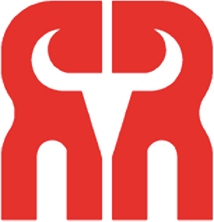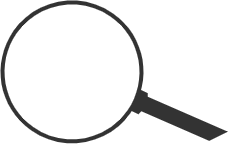Ruiniu Class: use of basic instructions of ABB robot
- Categories:Industry Information
- Author:
- Origin:
- Time of issue:2019-11-16
- Views:0
(Summary description)ABB robot USES Ruiniu welding seam tracking, basic instruction description
Ruiniu Class: use of basic instructions of ABB robot
(Summary description)ABB robot USES Ruiniu welding seam tracking, basic instruction description
- Categories:Industry Information
- Author:
- Origin:
- Time of issue:2019-11-16
- Views:0
【 Abstract 】 ABB robot USES Ruiniu welding seam tracking, basic instruction description

1. Basic movement instructions:
MoveL: Linear
MoveJ: Joint axial movement (Joint)
Circular MoveC: Circular motion
P1: Target location. (robtarget)
V100: Running speed mm/s. (speeddata)
Z10: The dimension of the turning area is mm. (zonedata)
Tool1: Tool center point TCP. (tooldata)
(1) Speed selection: mm/s
Move the cursor to the speed data, press enter to enter the selection window and select the desired speed.
The speed of the robot belongs to the data type SpeedData.
The commonly used speed is defined in the Base module.
Special speeds can be defined by themselves.
The Max speed is V5000, and the maximum speed defined in the Base module is V7000, which may not be achieved by the robot.
(2) Size selection of turning area: mm
Move the cursor to the dimension data of the turning area, press enter, enter the selection window, and select the desired dimension of the turning area.
The size of robot's turning area belongs to data type Zonedata.
Common turning area dimensions are defined in the Base module.
The dimensions of special turning areas can be defined by themselves.
Fine refers to when the robot TCP reaches the target point and the speed at the target point drops to zero. When the robot runs continuously, its action stops.
Zone refers to the robot TCP does not reach the target point, continuous operation, robot action sleek, smooth.
The minimum size of the turning area defined in the Base module is Z1 and the maximum size is Z200.
Try to use a larger turning area size.
(3) Reference variables:
When the cursor is pointing at the current instruction, press the function key OptArg to select the parameter.
[Conc](switch)
Collaborative movement. The robot has not moved to the target point and has begun to execute the next command.
[ToPoint](robtarget)
When a new instruction is adopted, the target point is automatically generated *.
[V](num)
Define the speed mm/s.
[T](num)
Define time S. Speed is determined by time.
[Z](num)
Define the turning area dimension mm.
[Wobj](wobjdata)
The workpiece coordinate system is adopted.
(4) The same function can be called () :
MoveLp1, v100,...
MoveLp2v100,...
MoveLp3, v100,...
MoveLp4, v100,...
MoveLp1, v100,...
In order to accurately determine the p1, p2, p3, p4 points, you can use the function Offs ().
So you can see that there is a deviation of x, y, z from P1, y, z.
Move the cursor to the target point, press enter, enter the target point selection window, select Func on the function key, and adopt the function Offs() used in the toggle selection.
MoveLp1, v100,...
MoveLOffs (p1, 0, 100), v100,...
MoveLOffs (p1, 100-50, 0), v100,...
MoveLOffs, 0) (p1, 0, - 50, v100,...
MoveLp1, v100,...
2. Movement instructions of rotating shaft:
MoveAbsJ, JPOS1, V100, Z10, Tool1
Jpos1: Target location. (jointtarget)
V100: Running speed mm/s. (speeddata)
Z10: The dimension of the turning area is mm. (zonedata)
Tool1: Tool center point TCP. (tooldata)
3. Input-output group instructions:
Do refers to the output signal of the robot.
Di refers to the input robot signal.
I/O signals must be defined in system parameters.
I/O signals have two states, 1(High) for on and 0(Low) for off.
(1) Output signal instructions:
A. Output signal instruction: SET DOL
Do1: Output signal name. Signaldo assigns a value of 1 to an output signal.
B. Reset output signal instruction: Reset DO1
Do1: Output signal name. (Signaldo) assigns an output signal to 0.
C. Output pulse signal instruction: ulseDO DO1
Do1: Output signal name. (Signaldo) output a pulse signal with a pulse length of 0.2s.
Depending on a parameter:
[PLength](NUM) pulse length, 0.1s-32s.
(2) Input signal instruction:
WaitDI di1, 1
Di1: Input signal name. (signaldi)
1: State. (dionum)
Depending on a parameter:
·[MaxTime](num) Maximum waiting time s for input signal.
·[TimeFlag](BOOL) logical quantity, TRUE or FALSE.
If only the parameter [MaxTime] is selected, the robot will stop running and display the corresponding error message after waiting for the longest time. If the reference variable [MaxTime] and the reference variable [TimeFlag] are selected at the same time, the robot will automatically execute the next instruction after waiting for the longest time, regardless of the state satisfying the waiting. If the signal is received within the maximum wait time, set the logical quantity to FALSE, and if the maximum wait time is exceeded, set the logical quantity to TRUE.
4. Communication instruction (man-machine dialogue) :
(1) Screen clearing instruction: TPErase
(2) Write screen instruction: PWrite String
Tring: String to display. (String) Displays string data on the display screen of the teacher. You can also use "..." Form directly defines the string, each write screen instruction display up to 80 characters.
(3) Function key reading instruction: TPReadFK,Answer,Text,FK1, fk2.fk3, FK4,FK5
Answer: Assign a numeric variable. (num)
Text: A string displayed on a display screen. (string)
FK1: String displayed by function key 1. (string)
FK2: String displayed by function key 2. (string)
FK3: String displayed by function key 3. (string)
FK4: String displayed by function key 4. (string)
FK5: String displayed by function key 5. (string)
Display the string data on the display screen of the instructor, display the corresponding string on the function key, select and press the corresponding function key, and the robot will automatically assign the corresponding value 1-5 to the numeric variable.
5. Procedure instruction:
(1) Judge the execution instruction IF:
·IFTHEN meets the conditions,
"Yes-part" executes the "Yes-part" instruction.
ENDIF
·IFTHEN meets the conditions,
"Yes-part" executes the "Yes-part" instruction.
ELSE does not qualify,
Not-part executes the not-Part instruction.
ENDIF
·IFTHEN meets the conditions,
"Yes-part1" executes the "Yes-Part1" instruction.
ELSEIFTHEN qualifies,
"Yes-part2" executes the "yes-Part2" instruction.
ELSE does not meet and condition,
Not-part executes the not-Part instruction.
ENDIF
(2) Loop executes instruction WHILE:
Reg1: = 1;
WHILE reg1<5 DO loop to ineligible Reg1 <5,
reg1:=reg1+1; (Incrreg1;) The ENDWHILE instruction is executed. ENDWHILE
When the loop instruction "WHILE" is run, the robot will not jump out of the loop instruction until it does not meet the judgment condition and execute the instruction "ENDWHILE". Loop instruction WHILE running, there is a dead loop, you must pay attention when writing the corresponding robot program.
6. Program stop instruction:
(1) Stop instruction Stop:
The robot stops running and the Soft Stop command starts the robot directly in the next command.
(2) Stop instruction Exit:
The robot stops running and resets the entire running program, moving the program run pointer to the first line of the main program. The robot program must be run from scratch.
(3) Stop instruction Break:
The robot immediately stops running, has the impact, directly next command starts the robot.
7. Timing instructions:
(1) Clock reset instruction: ClKReset Clock
Clock: Robot Clock name. (clock)
(2) Clock start instruction: ClKStart Clock
Clock: Robot Clock name. (clock)
(3) Clock stop instruction: ClKStop Clock
Clock: Robot Clock name. (clock)
8. Speed control instructions:
VelSet, Override, Max
Override: Robot running rate %. (num)
Max: robot maximum speed mm/s. (num)
Each robot motion instruction has a running speed. After the execution of the speed control instruction, the actual running speed of the robot is multiplied by the running speed specified in the motion instruction (Override) and does not exceed the maximum running speed of the robot (Max).
9. Waiting for instructions:
WaitTime, Time
Time: The robot wait Time S. (num)
Waiting for instructions is just a pause in the robot's execution.
10. Assignment instruction:
Data: = Value
Data: The Data that is assigned. (All)
Value: The Value to which the data is assigned. (SameasData)
For example:
ABB:=FALSE; (bool)
ABB:=reg1+reg3; (num)
ABB: = "WELCOME"; (string)
Home:=p1; (robotarget)
tool1.tframe.trans.x:=tool1.tframe.trans.x+20; (tooldata)
11. Load definition instruction:
GripLoad, the Load
Load: The current Load of the robot. (loaddata)

Scan the QR code to read on your phone

Weld tracking is no worry, Go to renue when in trouble!
ADD:Haosheng Industrial Park, Kunshan, Suzhou
TEL:0512-80171802 / 0512-80171805
PHONE:MR. 18626329319
E-MAIL:zhangxiangfeng@renue.com.cn
FAX:0512-80171801
WEB:www.renue.com.cn
Copyright © 2020 Suzhou Renue Robot Technology Co.,Ltd. All rights reserved 苏ICP备18033221号-1