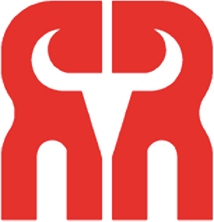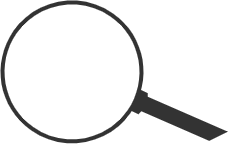Arc welding robot and positioner linkage
- Categories:Company news
- Author:
- Origin:
- Time of issue:2019-06-20
- Views:0
(Summary description)Linkage between arc welding robot and the positioner: 1) After the use of the positioner, the workpiece can be selected, and the posture of the robot is basically unchanged. How to achieve this?
Arc welding robot and positioner linkage
(Summary description)Linkage between arc welding robot and the positioner: 1) After the use of the positioner, the workpiece can be selected, and the posture of the robot is basically unchanged. How to achieve this?
- Categories:Company news
- Author:
- Origin:
- Time of issue:2019-06-20
- Views:0
【 Abstract 】 : Linkage between arc welding robot and positioner:
1) After the use of the positioner, the workpiece can be selected, and the posture of the robot is basically stationary. How to achieve this?
Linkage between arc welding robot and positioner:
1) After the use of the positioner, the workpiece can be selected, and the posture of the robot is basically stationary. How to achieve this?
2) Because there is only one robot and one axis displacement machine, there is no need to use the multimove option
3) Create a new workstation, import robot 2600 and L-type positioner, adjust the position, import welding torch and install it to the robot
4) Click create system from layout
5) Create the cylinder as follows, and right-click to install it on the displacement machine to prompt whether to update the position, and choose yes
6) Create the artifact coordinate system WorkObject1, directly click Create
7) Right click the coordinate system, install it on the displacement machine, prompt whether to update, and choose "Yes"
8) At this time, the coordinate system is driven by the displacement machine, that is, it can be linked in the coordinate system
9) Click simulation-activate the mechanical device unit and tick the position shifting machine, so that the outer axis can be recorded during the automatic trajectory

10) Confirm the current coordinate system and tools
11) Click Path-Automatic path
12) Select the reference surface, select the edge of the trajectory, and select the arc motion as the approximate parameter
13) Right click the point position to view the tool at the target
14) Right click Target_30 to modify the outer axis. Adjust the Target_30 outer axis value to -90 degrees
15) Similarly adjust the outer axis value of other points
16) After completion, synchronize to Rapid
17) Run simulation
Scan the QR code to read on your phone

Weld tracking is no worry, Go to renue when in trouble!
ADD:Haosheng Industrial Park, Kunshan, Suzhou
TEL:0512-80171802 / 0512-80171805
PHONE:MR. 18626329319
E-MAIL:zhangxiangfeng@renue.com.cn
FAX:0512-80171801
WEB:www.renue.com.cn
Copyright © 2020 Suzhou Renue Robot Technology Co.,Ltd. All rights reserved 苏ICP备18033221号-1